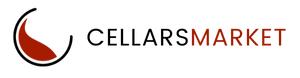Ready to Start Selling?
Shipping Methods Properties
All shipping methods can be split into 3 groups, depending on how the rates are calculated:
1. Manual (by defined rate area) methods calculate rates based on the rules you specify manually in the Administration panel. This is the most popular Shipping Method used by Sellers.
2. Real-time shipping methods send the relevant order data to third-party services when a customer proceeds to checkout. If the service ships to the specified destination, the shipping method will be available to the customer. If you have accounts with Australia Post and Sendle you can access and link them to our built-in API. Very important to note: To get accurate delivery rates displayed to your customers you need to ensure that you have correct weights associated with your listed products. Otherwise, Australia Post and Sendle will display the lowest possible delivery rates and you will consequently undercharge your customers!
Many couriers do not deliver to remote areas. Only Australia Post is able to do so. If you do wish to implement Real-time you will need to enter your PAC API key. PAC stands for Postage Assessment Calculator. Get your PAC API Key from AP.
3. Pickup from store — shipping time and rates are calculated by the chosen rate area.
General
- Name the name of the shipping method as it appears on the storefront.
- Description: Detailed description of the shipping method.
- Rate calculation—the way how the shipping cost will be calculated:
- Manual calculation is based on the tables with charges and rates. You define those rates in the Shipping time and rates tab on the shipping method editing page (appears for shipping methods that have been already created).
- Real-time calculation is based on the rates that your store receives from a third-party service. The rates are received in real-time at the moment when the order is being placed.
- Pickup from store shipping time and rates are calculated by the chosen rate area.
Delivery time the time it takes to deliver an order. This info is displayed on the storefront so that customers can decide if the delivery time meets their requirements.
Status the status of the shipping method: Active or Disabled.
Weight limit the minimum and maximum weight of the order that can be delivered via this method. If an order doesn’t meet the weight requirements, then this shipping method won’t be offered to the customer.
Carrier the online service or a carrier API that will be used for rate calculation. This select box is available only if rate calculation is set to Realtime.
Shipping service shipping services provided by the carrier.
Configure
This tab appears only if you have selected Real-time rate calculation on the General tab. It means that the rates will be requested from a third-party service depending on the order data when a customer proceeds to checkout.
Here you should specify the settings of the selected shipping service. Such settings vary depending on the shipping service provider. So, if you do not know how to configure it, please refer to the carrier’s help pages.

Shipping time and rates
You need to decide where your shipping method will be offered. To do this, choose the rate areas from the dropdown list on the right. Important to know: If there is a rate area in the store which you did not include in the shipping method, orders will not be delivered in this area.
If a certain rate area does not exist in your store, you can add it. This is only necessary if you need to add different conditions and availability/unavailability of delivery to this area.
You can specify price, weight or items conditions for each rate area. Once you’re done specifying them, click Save.
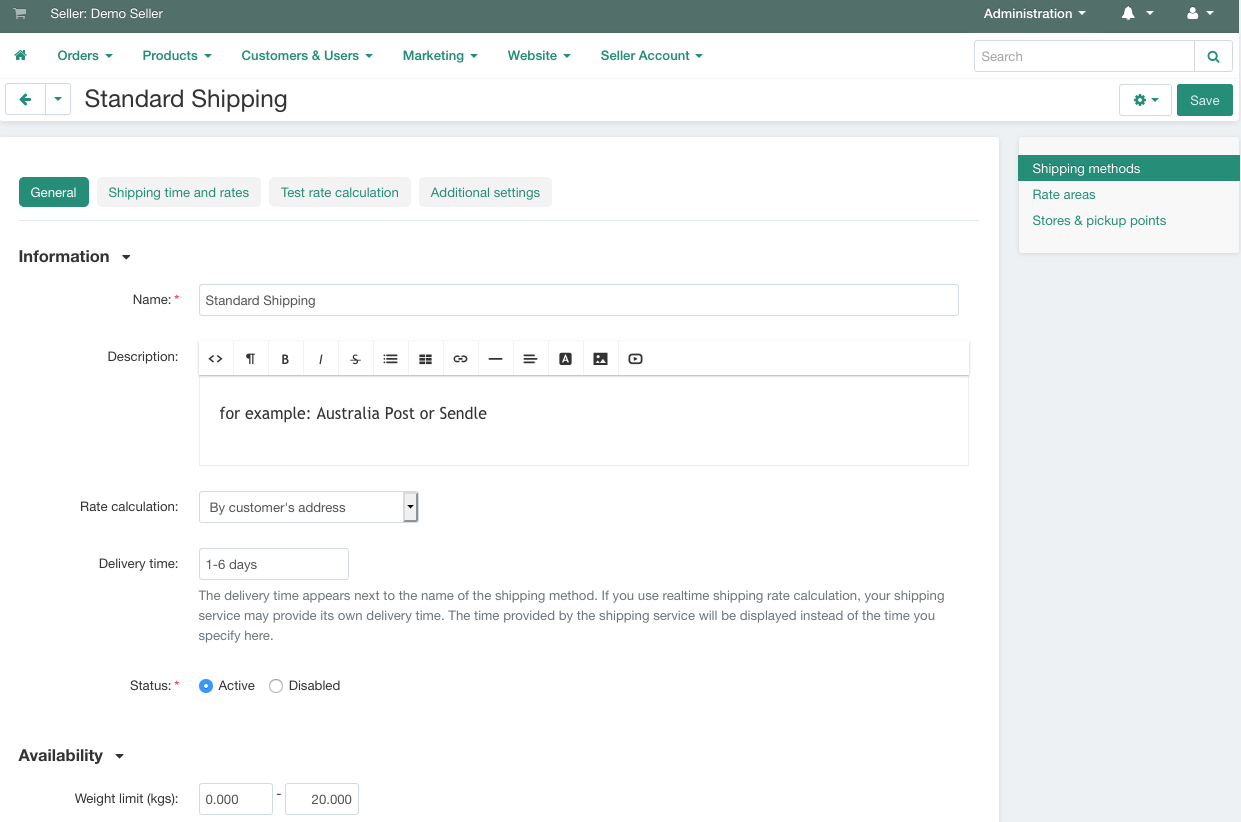
- From the minimum value starting from which the specified surcharge/discount is applied.
- To the maximum value up to which the specified surcharge/discount is applied.
- Surcharge/discount — the amount of money that will be added to the base Rate or reduced from it. To make a discount just add the “-” (minus) sign to the entered value.

Test rate calculation
Click the Recalculate rates button to find out the shipping cost. The calculation considers the weight that you specify in the form, as well as the company address and default customer address. You can change it to test different rate areas it the calculation is correct.
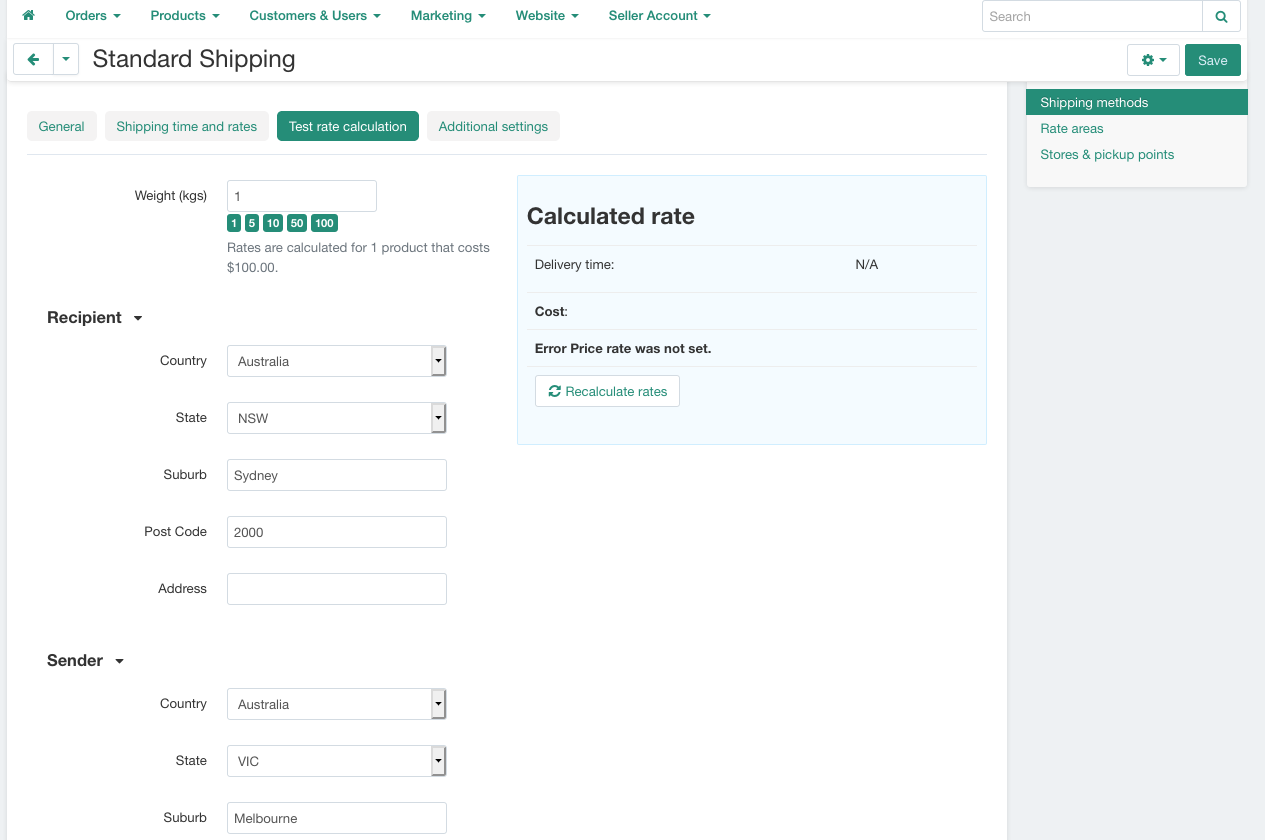
Additional settings
Icon – an image to represent the shipping method.
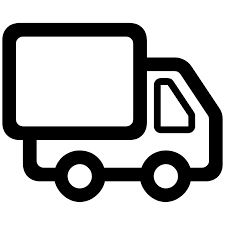
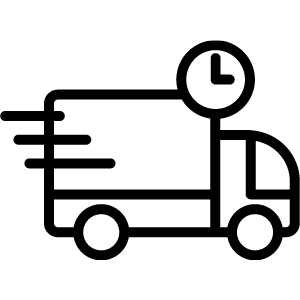
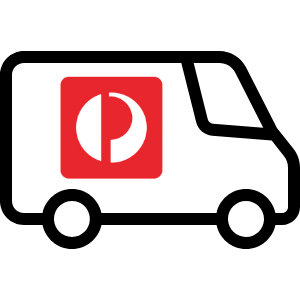
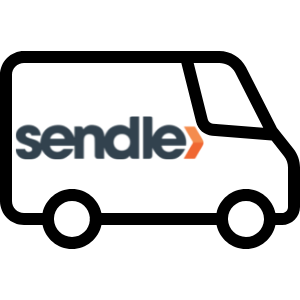
You can add this URL to the image that we provide and is hosted on our servers.
- Standard Shipping: Copy & Paste this URL image link https://res.cloudinary.com/ln0e5uanz/image/upload/v1599615316/Shipping/van_lmeboo.png
- Express or Courier Shipping: Copy & Paste this URL image link https://res.cloudinary.com/ln0e5uanz/image/upload/v1600939693/Shipping/express.png
- Australia Post: https://res.cloudinary.com/ln0e5uanz/image/upload/v1623295248/Shipping/Australia_Post_300x300.png
- Sendle: https://res.cloudinary.com/ln0e5uanz/image/upload/v1623299850/Shipping/sendle_300x300.png
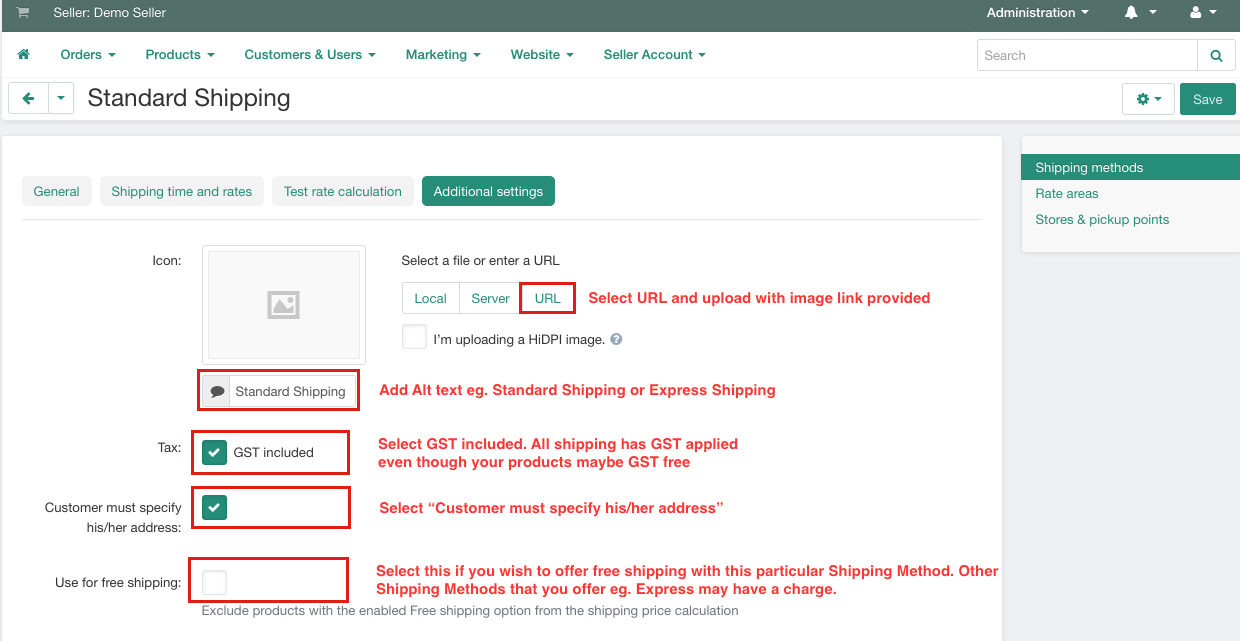
Tax is the GST tax rate that applies to the shipping method.
Customer must specify his/her address tick the box if you want customers to specify their addresses. Recommended that you do.
Use for free shipping – check this box so that the products with the Free Shipping option (in your product setup) enabled are not included in the shipping price calculation. The products will use this particular Shipping Method eg. Standard Shipping for free shipping. Whereas you may have a second, chargeable Shipping Method eg. Express Shipping then you would NOT check this box.
For example, you offer two types of shipping. The customer is presented at the checkout with two shipping options 1. would be free because you checked this box and would be used for eg. Standard Shipping and 2. a chargeable rate eg. Express Shipping because you did NOT check the box.