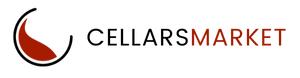Ready to Start Selling?
Add Product Variations
Adding Variations is tricky. If you need help, we are very happy to do so. Just contact us and we will do it for you free of charge!
Name: the name of the product option as it appears on the product. (i.e. Colour, Size, etc.)
SKU Code: The name of the global option that only appears in the Seller Dashboard to help you distinguish between multiple options that have the same displayed name. When a Variation is created it can be used on other products.
To select an existing global Variations on to a new product simply type in the search box to find the Variations.
- Position: the position of the product Variation relatively to other options in the list.
- Variations Combinations: The ability to track inventory per Variation
- Description: This is help test the customers see when hovering over the ‘?’ sign next to the Variation name.
- Comment: the comment to be displayed below the Variation on the storefront.
- Required: if you tick this checkbox, customers will have to select/enter the variant of this option.
- Missing variants handling: this setting determines what happens when all the variants of the option are disabled or not specified at all:
Display message: the option will appear on the product page, but will be marked as not available. If the option is mandatory (see the previous setting), customers will not be able to add the product to the cart.
Hide option completely: the option will be hidden; even if the option is mandatory (see the previous setting), customers will still be able to add the product to the cart.
Variants on Options
Options for the Select box, Radio group, or Check box option types have variants that a customer can choose from. Option variants can be configured on a separate tab called Variants and have the following properties:
- Position: the position of the variant relative to other variants in the list.
- Name: the name of the option variant. For example, if the option is titled Size, the variants to the option can be Small, Medium, Large, etc.
- Modifier/Type: a positive or negative value that will be added to or subtracted from the original product price. The modifier can be either an absolute money value or a percentage of the product price.
- Weight modifier/Type: a positive or negative value that will be added to or subtracted from the original product weight. The modifier can be either an absolute lbs value or a percentage of the product weight
- Status: the status of the variant (Active or Disabled).
- Icon: a thumbnail to represent the option variant that can be seen by clicking ‘extra’. These icons are shown on the product details page on the storefront.
- Again, adding Variations is tricky. If you need help, we are very happy to do so. Just contact us and we will do it for you free of charge!