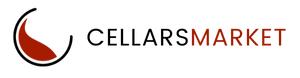Ready to Start Selling?
Make Shipping Cost Dependent on Order Total
Let’s say you want delivery in your store to become cheaper when a customer purchases products for a certain amount. To do this, follow these steps:
- Open the Administration → Shipping & Taxes → Shipping methods page.
- Add a new shipping method with manual rate calculation, or choose one of the existing methods to configure it.
- Go to the Shipping time and rates tab.
- Decide where your shipping method will be offered. To do this, choose rate areas from the dropdown list. If there is a rate area in the store which you did not include in the shipping method, orders will not be delivered in this area.
- Configure each rate area, and specify the Price condition. In this case there are two ways to configure this section:
Way 1:
In the Rate field enter the base shipping cost, for example, $50 Configure the Price condition as follows:
| From | To | Surcharge / Discount |
|---|---|---|
| $1,000.00 | and up (leave the field empty) | -$30.00 |
Way 2:
Leave the Rate field empty, and configure the Price condition as follows:
| From | To | Surcharge / Discount |
|---|---|---|
| $0.00 | $1,000.00 | $50.00 |
| $1,000.00 | and up (leave the field empty) | $20.00 |