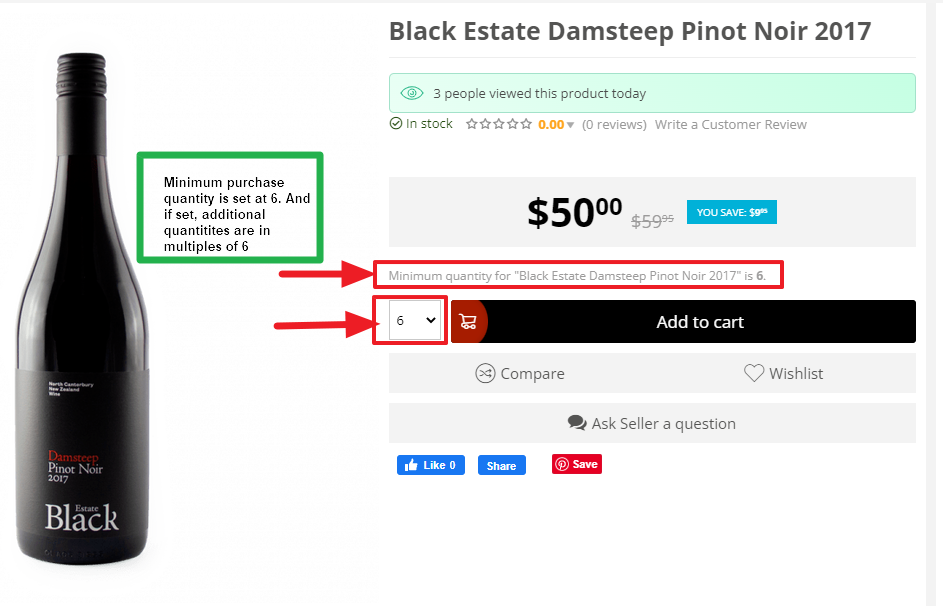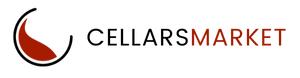Ready to Start Selling?
Set Min Qty To Buy Per Product
Set a minimum quantity
You want to make some of your products only available in minimum quantities eg. a customer can ONLY purchase 3, 6, or 12 bottles of wine. Also, a customer can only increase the purchase quantity by what you set as the Step quantity. For example, I want to restrict the minimum purchase of my wine to 6 bottles. If a customer wishes to increase the quantity he/she can only do it in multiples of what you set it at eg. another 6 bottles. A customer cannot purchase 9 bottles – only 6, 12, 18, etc.
- In the dashboard go to Products and scroll down to Pricing & Inventory where you will see the two fields to set a minimum quantity and a Step quantity.
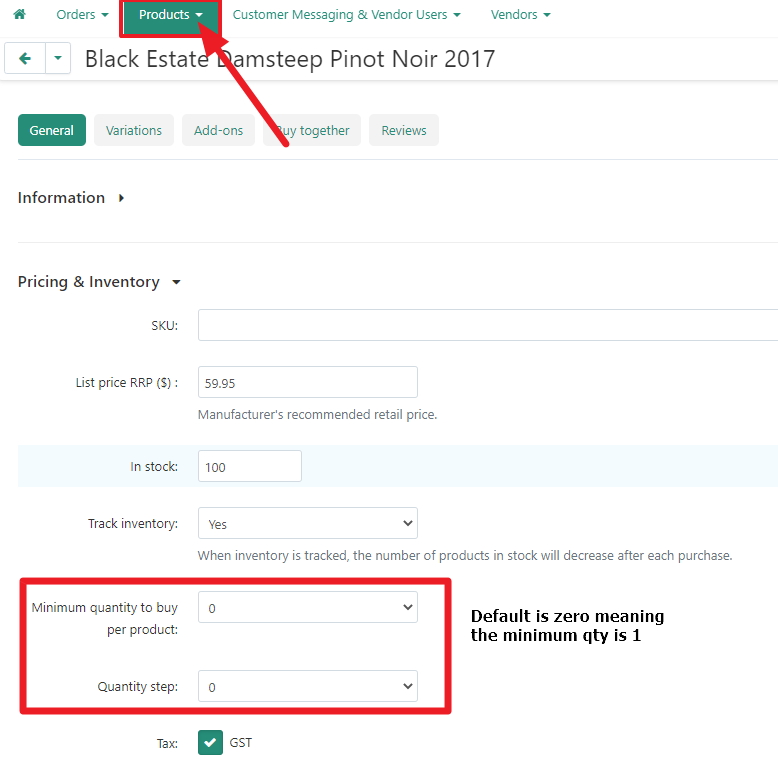
- Choose Custom from the dropdown and input the minimum quantity.
- If you leave the “Quantity Step” at the default setting of 0, a customer will purchase the minimum quantity you set but can then add on top of it multiples of 1.

- Once you have set the values, click Save.
- You can now see how the minimum purchase quantity of the product is presented to the customer.