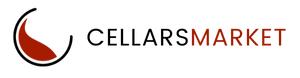Ready to Start Selling?
Refunding and Canceling Payments
Learn how to refund or cancel a payment.
You can refund charges made to your account, either in whole or in part. Refunds use your available Stripe balance but doesn’t include any pending balance. If your available balance doesn’t cover the amount of the refund, Stripe debits the remaining amount from your bank account.
If Stripe can’t debit the remaining amount from your bank account, your refunds may go into a pending status until you add funds to your Stripe balance. You can view a list of all your pending refunds in the Stripe Dashboard.
If the original charge underwent currency conversion, the refunded amount converts back using the same process. There are no fees to refund a charge, but the fees from the original charge aren’t returned.
Stripe submits refund requests to your customer’s bank or card issuer. Your customer sees the refund as a credit approximately 5-10 business days later, depending upon the bank. Once issued, a refund cannot be canceled. Disputes and charge backs aren’t possible on credit card charges that are fully refunded.
Stripe will also send an email to your customer notifying them of the refund
Some refunds, those issued shortly after the original charge, appear in the form of a reversal instead of a refund. In the case of a reversal, the original charge drops off the customer’s statement, and a separate credit is not issued.
Issuing refunds
Refunds are issued through your Stripe Dashboard and are processed immediately. Once issued, a refund cannot be canceled.
You can issue more than one refund against a charge, but you cannot refund a total greater than the original charge amount.
Using the Dashboard
To refund a payment via your Stripe Dashboard:
- Find the payment to be refunded in the payments overview page.
- Click the ••• icon to the right of the charge. From the resulting menu, select Refund payment.
- By default, you will issue a full refund. For a partial refund, enter a different amount to be refunded.
- Select a reason for the refund. If you select Other, you must provide an explanatory note that is attached to the refund.
- Click Refund.
Alternatively, you can go to the Stripe Dashboard page for the specific payment, and click Refund there. (Again, you’ll be given the choice of a full or partial refund and prompted to pick a reason.)
The Stripe Dashboard supports bulk refunding of full payments. Select the payments to refund by checking the box to the left of each payment even over multiple pages of results. Then click Refund to be prompted for the reason. Note that you can only issue full refunds in this manner; partial refunds must be issued individually.
Refund destinations
Refunds can be sent back only to the original payment method used in a charge. It’s not possible to send a refund to a different destination (e.g., another card or bank account).
Refunds to expired or canceled cards are handled by the customer’s card issuer and, in most cases, credited to the customer’s replacement card. If no replacement exists, the card issuer usually delivers the refund to the customer using an alternate method (e.g., cheque or bank account deposit). In rare cases, a refund back to a card may fail.
Always attempt to refund card payments through Stripe and not using another method (e.g., cash or cheque). If a payment is found to be fraudulent and a dispute is received, you can lose both the disputed amount and the amount you refunded separately.
If a customer has closed their method of payment, the bank may return the refund to us at which point it is marked as failed.
Handling failed refunds
A refund can fail if the customer’s bank or card issuer has been unable to process it correctly (e.g., a closed bank account or a problem with the card). The bank returns the refunded amount to us and we add it back to your Stripe account balance. This process can take up to 30 days from the post date.
Tracing a refund
Once you initiate a refund, Stripe submits refund requests to your customer’s bank or card issuer. Your customer sees the refund as a credit approximately 5-10 business days later, depending upon the bank.
A customer may contact you if they don’t see the refund. A refund may not be visible to the customer for several reasons:
- Refunds issued shortly after the original charge appear in the form of a reversal instead of a refund. In the case of a reversal, the original charge drops off the customer’s statement, and a separate credit is not issued.
- Refunds can fail if the customer’s bank or card issuer has been unable to process it correctly. The bank returns the refunded amount to us and we add it back to your Stripe account balance. This process can take up to 30 days from requesting the refund.
If a customer is asking about a refund, it can be helpful to give them the Acquirer Reference Number (ARN) corresponding to the refund. An ARN is a unique number assigned to a card transaction as it moves through the payment flow. Your customer can then take the ARN to their bank, which will be able to provide more information about when the refund will be available. Having a reference number can also increase your customer’s confidence that the refund has been initiated.
ARNs are available under the following conditions:
- They are only supported for Visa and Mastercard transactions.
- It takes 1-3 business days after initiating the refund to receive the ARN from downstream banking partners.
- An ARN is not available in the case of a reversal, since the original charge is not processed.
Where available, Stripe shows the ARN corresponding to a refund in your Stripe Dashboard on the payment detail page of the refunded payment.