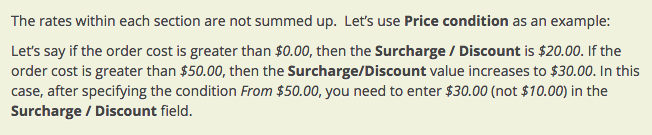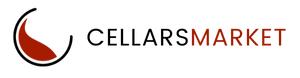Ready to Start Selling?
Set Up a Manual Shipping Method
If you require help to set this up for you please contact us and we will be happy to do so free of charge.
To set up a manual shipping method with pre-determined rates depending on a rate area:
- Open the Administration → Shipping & Taxes → Shipping methods page.
- Click the + button in the upper-right corner to add a new shipping method, or choose one of the existing methods to configure it.
- On the General tab in the Rate calculation section choose Manual (by defined rate area).
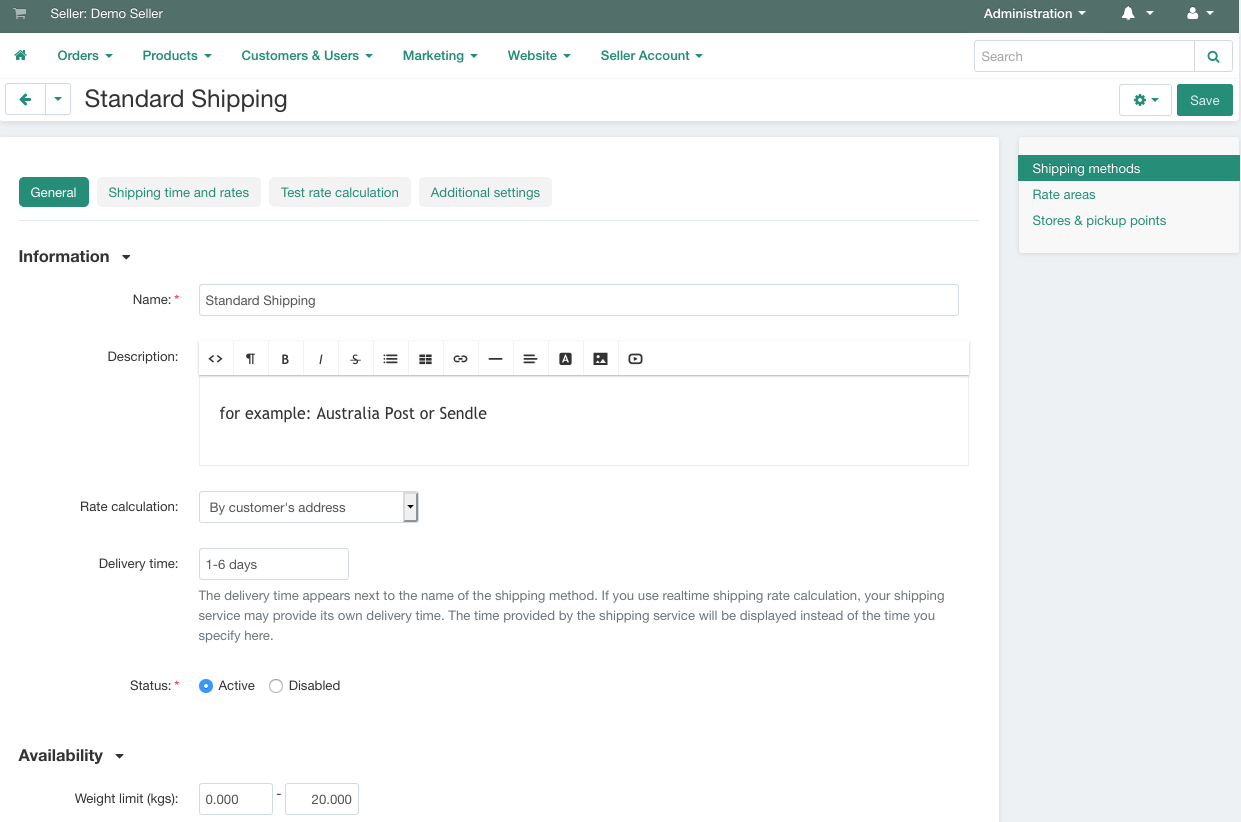
- Go to the Shipping time and rates tab.
- Decide where your shipping method will be offered. To do this, choose Rate areas from the dropdown list on the far right. If there is a rate area in the store which you did not include in the shipping method, orders will not be delivered in this area.
- (optional) Specify the Shipping time value for each rate area. If a rate area has its own shipping time, it will be displayed to customers from this area instead of the Delivery time from the General tab.
- Specify the Rate for each rate area. If you leave the Rate field empty (equal to zero by default), the delivery will be free.
- Add different conditions for each rate area. There are three types of conditions:
- Price condition — the surcharge/discount depends on the total order amount.
- Weight condition — the surcharge/discount depends on the weight of products in the order.
- Items condition — the surcharge/discount depends on the number of products in the order.